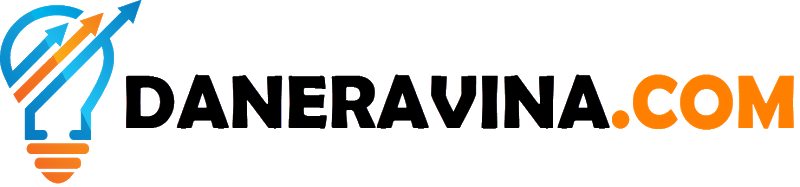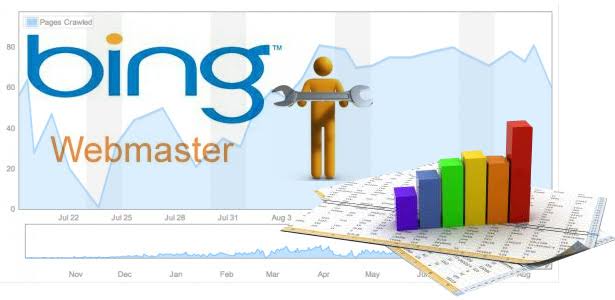How To Add Your Website in Bing Webmaster Tools
Bing Webmaster Tools (formerly known as Bing Webmaster Central) is a free service as part of Microsoft's Bing search engine which allows website owners add their websites to the Bing Index Crawler. The service also offers tools for website owners to troubleshoot the crawling and indexing of their website, submission of new URLs, Sitemap creation, submission and ping tools, website statistics, consolidation of content submission, and new content and community resources.
To get started with Bing Webmaster Tools, here our steps which explains how to get your Bing Webmaster Tools account, how to add a site, and how to add a sitemap that helps us discover your pages.
Step 1: Open a Bing Webmaster Tools account
You can open a free Bing Webmaster Tools account by going to the Bing Webmaster Tools sign-in or sign-up page. You can sign up using Microsoft, Google or Facebook account. Alternatively, you can also create a Microsoft account as part of your Webmaster Tools sign-up process, just select Microsoft as the convenient account and click on Create one in the next step.
Step 2: Add & Verify your website
Once you have a Bing Webmaster Tools account, you can add sites to your account. You can do so by entering the URL of your site into the Add a Site input box and clicking Add. Next, we would like to verify that you are the owner of the website. There are three ownership verification methods. Click the option best suited for your site and follow the on-screen instructions:
- Option 1: XML file authentication: click BingSiteAuth.xml to save the an XML file to your computer. This file contains your personal verification code. Next, upload the file to the root folder of the site you are trying to add.
- Option 2: Meta tag authentication: Copy the displayed <meta> tag with your personal verification code to the clipboard. Then open your registered site’s default page (the home page) in your web development environment editor and paste the provided code at the end of the <head> section. Lastly, save and upload the revised default page containing the new <meta> tag to your site.
- Option 3: Add a CNAME record to DNS: This option requires access to your domain hosting account. Inside that account, edit the CNAME record to hold the provided verification code (a series of numbers and letters) we have provided you. When done ensure the information is saved.
After performing the necessary steps stated in the verification methods, please click Verify. If Bing Webmaster Tools is able to verify your site, you will see a green checkmark at the top and a message saying that your domain is verified. If you see a red cross mark, please look at the error message to check with issue with site verification. Please resolve the issue and try again later.
Step 3: Create and upload your sitemaps
Sitemaps are a great way to tell Bing about URLs on your site and Bing supports different formats:
- XML Sitemaps and XML Sitemap index files (as specified by www.sitemaps.org)
- Atom 0.3 and 0.1
- RSS 2.0, and
- Text files (containing one URL per line)
There are many tools that can help you create sitemaps. You can start with this list and choose the product which best meets your needs. The sitemap typically lives at the root of your domain, so if your domain would be www.daneravina.com, its location would be something like http://www.daneravina.com/sitemap.xml.
Ater you have uploaded your sitemap to the server, you can tell us about your sitemap through your Bing Webmaster Tools account. On your main Dashboard page, you find a section showcasing Sitemap-related information. Just below this Sitemaps widget, click Submit a Sitemap, enter the URL of your sitemap in the input box, and click Submit.
Step 4: Create a Search Optimization Plan
Your Bing Webmaster Tools account makes starting a search optimization plan very easy. Inside Webmaster Tools, you will see two areas that will help you with this task: One can be found under Reports & Data and is called SEO Reports. The second can be found under Diagnostics & Tools and is called SEO Analyzer.
SEO Reports will run automatically on any domain you have verified in your account every other week. So roughly twice a month you’ll see fresh reports with suggestions about which items you should address for SEO. If your domain has been verified only recently, you may need to wait a few days before seeing these reports. In contrast, SEO Analyzer is an on-demand tool which will scan a single page on-the-fly and prepares a SEO report for you within seconds. You can use this tool immediately and as often as you like for all pages on your site.