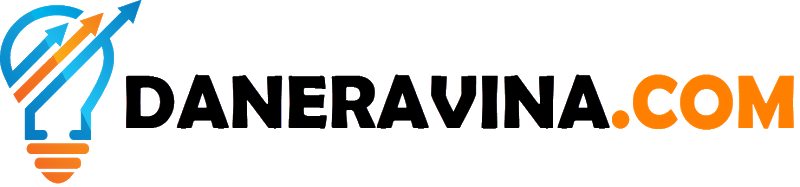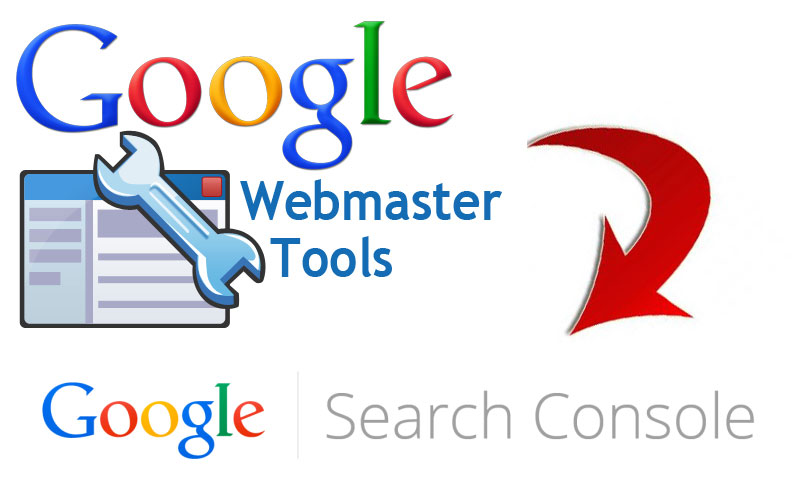How To Add Your Website in Google Search Console (Google Webmaster)
Google Search Console is a free service offered by Google that helps you monitor and measure your site's Search traffic and performance, troubleshoot and fix issues on your site's presence in Google Search results, and make your site shine in Google.
You don't have to sign up for Search Console to be included in Google Search results, but Search Console helps you understand and improve how Google sees your site.
Google Search Console offers tools and reports for the following actions:
Confirm that Google can find and crawl your site.
- Fix indexing problems and request re-indexing of new or updated content.
- View Google Search traffic data for your site: how often your site appears in Google Search, which search queries show your site, how often searchers click through for those queries, and more.
- Receive alerts when Google encounters indexing, spam, or other issues on your site.
- Show you which sites link to your website.
- Troubleshoot issues for AMP, mobile usability, and other Search features.
Get Found on Google by Submitting Your Content in Google Search Console.
How To Add and Verify Your Site in Google Search Console
It is straightforward to add your website to Google Search Console — it just takes a couple of steps. Here, i'll guide you through the process. First, you need to have a Google Search Console account. Don’t have an account? Sign up now for Google Search Console. Once you’ve done that, you can follow the steps below:
STEP 1. Go to Google Search Console.
Login or click ‘Start Now’, if needed.
STEP 2. Click ‘Add a property’ under the search drop-down.
You can add up to 1000 properties to your Google Search Console account.
STEP 3. Enter your website URL in the box and click ‘Continue’.
Please make sure you enter your complete URL. For example, if your site is https://yourdomain.com/ it needs to be that exact URL. Don’t forget the / at the end of the URL. If your site uses WWW or is using HTTP you need to add properties for those as well. If you are not sure what your site has, please speak with your host provider.
STEP 4. Click the arrow next to ‘HTML tag’ to expand the option.
STEP 5. Copy the meta tag.
Highlight the entire meta tag code. Right click on the highlighted tag and click on ‘Copy’ or use the copy shortcuts ctrl-c on Windows or cmd-c on Mac.
STEP 6. Log in to your WordPress website.
When you’re logged in, you will be in your ‘Dashboard’. Go to your site theme setting where you can place the meta tag place it between this codes.. (head)(/head)
STEP 7. Go back to Google Search Console and click ‘Verify’.
Congratulations! You’ve connected your website to Google Search Console! Now that you’ve verified and linked your site, you can submit your sitemap. Not to mention all the other cool stuff that’s Search Console capable of!
Google doesn't require you to take any special steps to appear in search results, but you can get your site get indexed or changed pages faster by letting google know when you make changes. Here are ways :
- Search Console – Submit a Sitemap of your website to Google.
- Structured data – Label your structured content to help users find pages relevant to their search.